Version Control with Git
Contents
3.3.4. Version Control with Git#
Creating a physics analysis or developing a piece of software is not a straight forward process without errors. There will be a lot of changes to the scripts, notes, documents, code over time.
Sometimes the changes will be wrong and we need to fix these errors. Sometimes we might get feedback to a specific version of our paper but we might have changed this part already and we need to figure out what still applies. And sometimes we might get an email like this
Hi,
2 years ago you presented This Thing™ at That Meeting™ and I’m trying to do the same, could you send me the script you used back then?
Best Regards,
—Poor Student
Now one way to achieve this is would maybe be to keep all old versions manually, either in the same file but commented out like this:
a = 5
# a += 6 wrong, changed April 2019
# a += 7 still wrong, changed May 2019
a += 8
# print(f"value is {a/2}") no longer needed, May 2019
Or by keeping old versions of the file manually and create thesis.tex,
thesis-v2.tex, thesis-v2.1.tex, thesis-v2.2-final.tex,
thesis-v2.2-final-really.tex …
Or you could use a version control software to do this. And the version control system to use these days is called Git. It helps you keep track of the changes over time and more importantly, is basically essential to be able to effectively work together with colleagues on the same project.
Git is everywhere in the software industry but also in science it is by now the de-facto standard. It can and will make your life much, much easier but first you will learn how to use it.
Luckily there is a very large amount of good git tutorials out there. We’ll stick with Software Carpentry and their Version Control with Git introduction. We would like you to go there and go through the introduction and then come back here when you are done.
Afterwards we can quickly go to the Belle II specific things you might need to be aware of.
Belle II Specifics#
In Belle II we use Bitbucket Server by Atlassian for our git repositories. While
this is rather similar to github in some regards. It is strongly advised to use
ssh as access protocol and for that you need to upload your public key to
https://gitlab.desy.de.
You should already have a ssh key (see SSH - Secure Shell) and you should copy the the contents of the public key file and upload it here.
You should also make sure that you configure your git to username and email to something your Collaborators can recognize. The best is to use the email address you used when registering your DESY account or alternatively the DESY email address you got with your account.
Note
If you want to commit to the main Belle II software repository the email is actually validated to be one of the two options above.
We also have a confluence page with more information and help in case of problems.
Exercises#
See also
While we’d encourage you to work through this section by yourself, we’ve also prepared a video to help. Please stop it at every exercise to think and try to do all steps by yourself as well.
Let’s test what you learned so far!
Exercise
The Belle II Training project contains two training repositories for playing with git. Find and clone them.
Hint
The project lives here.
Hint
The repositories live here and here. You can find the URL to clone by clicking a button in the sidebar on your left.
Solution
git clone ssh://git@stash.desy.de:7999/b2t/b2-git-training-space.git
git clone ssh://git@stash.desy.de:7999/b2t/b2-git-training-space-2.git
Now you should have both repositories on your local machine.
Exercise
Make a local change in b2-git-training-space, commit and push.
Solution
# Example of a change (try something else)
echo "I'm a cat." >> my_story.txt
git add my_story.txt
git commit -m "Adding a story"
git push
Hint
If you get completely stuck in this exercise or in one of the following exercises you have a couple of options:
Start over by deleting the local repository and cloning a new one (the xkcd school of using git)
Ask a more experienced
gituser for help (don’t forget to include the output ofgit statusand a clear description of your problem)Familiarize yourself with
git stash(shelves work that wasn’t committed yet) andgit reset(“undo”git commit)
Unfortunately for you, b2-git-training-space-2 has stricter rules and you
cannot just push changes there directly. Instead, you have to open a pull request (PR).
For this concept you need to complete the next section.
Branches (intermediate)#
See also
While we’d encourage you to work through this section by yourself, we’ve also prepared a video to help. Please stop it at every exercise to think and try to do all steps by yourself as well.
By now you should have a good feeling about why git is needed and start to feel
a bit more comfortable with basic git commands.
However there is one very important concept that we kept secret from you till now: branches! This concept is indispensable for collaborating on bigger projects, but you might not need it right away if you work on a project all by yourself.
Hint
If you are short on time, you may skip this section, but you need to promise that you will come back!
I promise!
Now complete the first three lessons on learngitbranching!
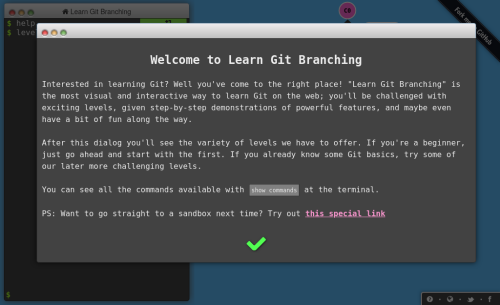
Now you should be familiar with the commands git branch and git merge.
Exercise (advanced)
Go to the repository b2-git-training-space-2 and commit some changes to a new branch.
Hint
You should have already cloned this repository in the last section.
Run git pull to make sure you’re up to date.
Hint
You will need the commands git branch, git checkout, git add and git commit.
Solution
# Make sure your repository is up to date
git pull
# Create a new branch (IMPORTANT: pick a unique name for your branch!)
git branch <your new branch>
# Switch to it
git checkout <your new branch>
# Example of a change (try something else)
echo "I'm a cat." >> my_story.txt
git add my_story.txt
git commit -m "Adding a story"
Remember that you weren’t allowed to push to the master branch in this
repository. To still get your changes in, you need to first push your
new branch to the remote (just like there is a local and a remote master
branch you will then have a local and a remote <your new branch> branch).
git push --set-upstream origin <your new branch>
The output of the last command tells you to go to
https://stash.desy.de/projects/B2T/repos/b2-git-training-space-2/compare/commits?sourceBranch=refs/heads/<your new branch>
to open a PR. That’s exactly what we want to do!
Exercise
Create a PR and add the StarterKit organizer as a reviewer.
Solution
Click on the link described above or paste it in the address bar of your browser. Follow the instructions.
Now you have to wait for someone to approve your PR. Once they do,
you can click on the Merge button. Then your changes are finally
in the repository (verify this by checkout out the master branch and
updating it with git pull).
Exercise
Check if there are any other open PRs. If there are, leave some comments! You can also add yourself as the reviewer and approve them.
Further reading#
Git is complex and it might take you months (or years, depending on your effort) to really feel its full power and to be able to use it effortless.
At this point the xkcd comic from above might still show you (we certainly haven’t taught you enough to change it). Therefore it’s important to continue your training even after the StarterKit. It will not be time wasted!
See also
We have started to compile a reading list for git on confluence. Please take a look (and help us extend it if you can recommend other tutorials)!
Hint
There is a variety of graphical user interfaces for git. If visualizing things helps you and you still feel uncomfortable in the command line, you might want to try them out!
Stuck? We can help!
If you get stuck or have any questions to the online book material, the #starterkit-workshop channel in our chat is full of nice people who will provide fast help.
Refer to Collaborative Tools. for other places to get help if you have specific or detailed questions about your own analysis.
Improving things!
If you know how to do it, we recommend you to report bugs and other requests
with GitLab.
Make sure to use the documentation-training label of the basf2 project.
If you just want to give very quick feedback, use the last box “Quick feedback”.
Please make sure to be as precise as possible to make it easier for us to fix things! So for example:
typos (where?)
missing bits of information (what?)
bugs (what did you do? what goes wrong?)
too hard exercises (which one?)
etc.
If you are familiar with git and want to create your first pull request for the software, take a look at How to contribute. We’d be happy to have you on the team!
Quick feedback!
Authors of this lesson
Kilian Lieret, Martin Ritter